How Do I Create Subscriber Information?
Updated on 12 Aug, 2024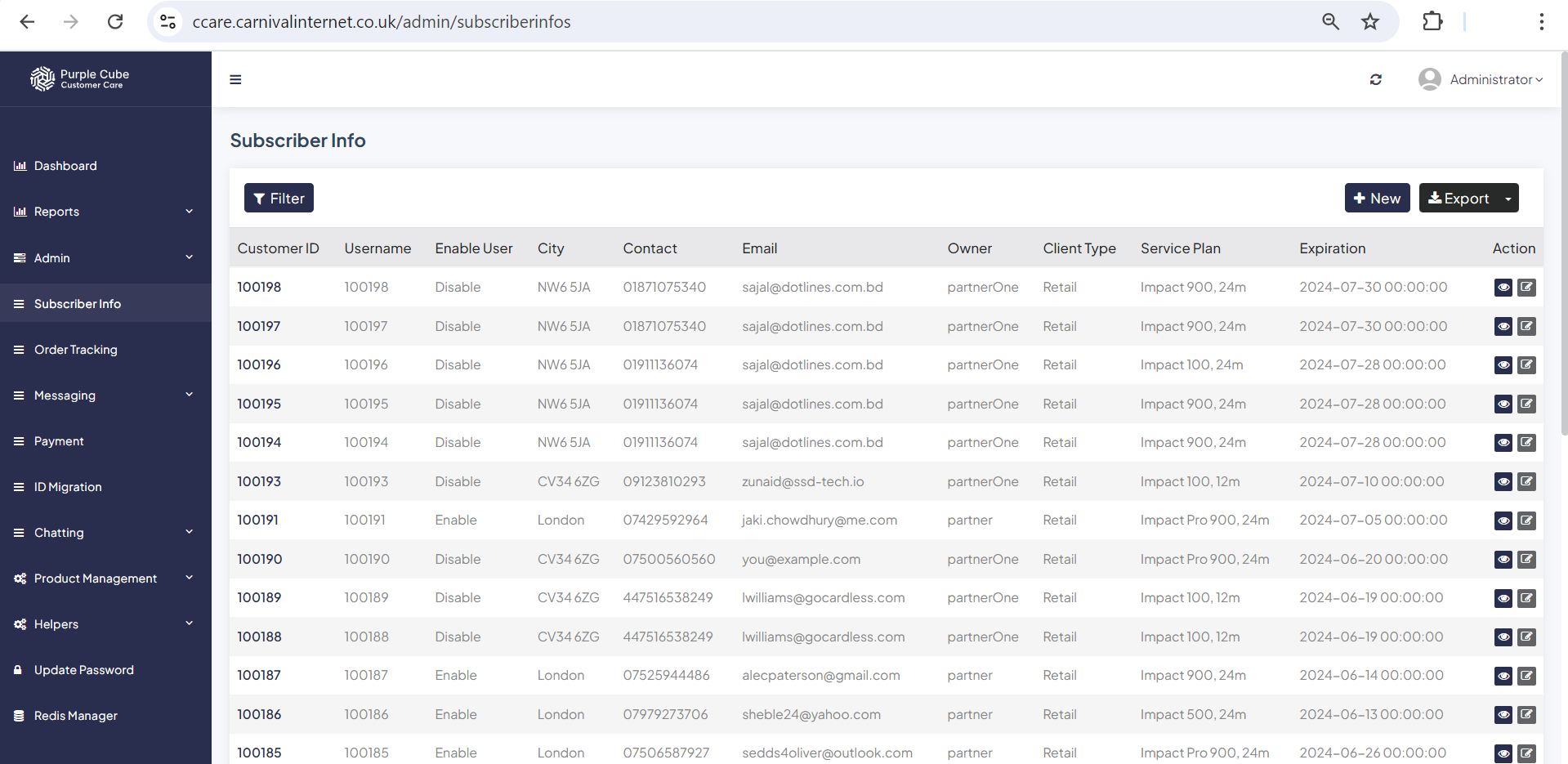
1. Go Subscriber Info
2. Subscriber information will be displayed, including Customer ID, Username, Enable User, City, Contact Email, Owner, Client Type (e.g., Retail), Service Plan (e.g., package type), and Expiration Date(if required you can export as .csv format).
Click +New button.
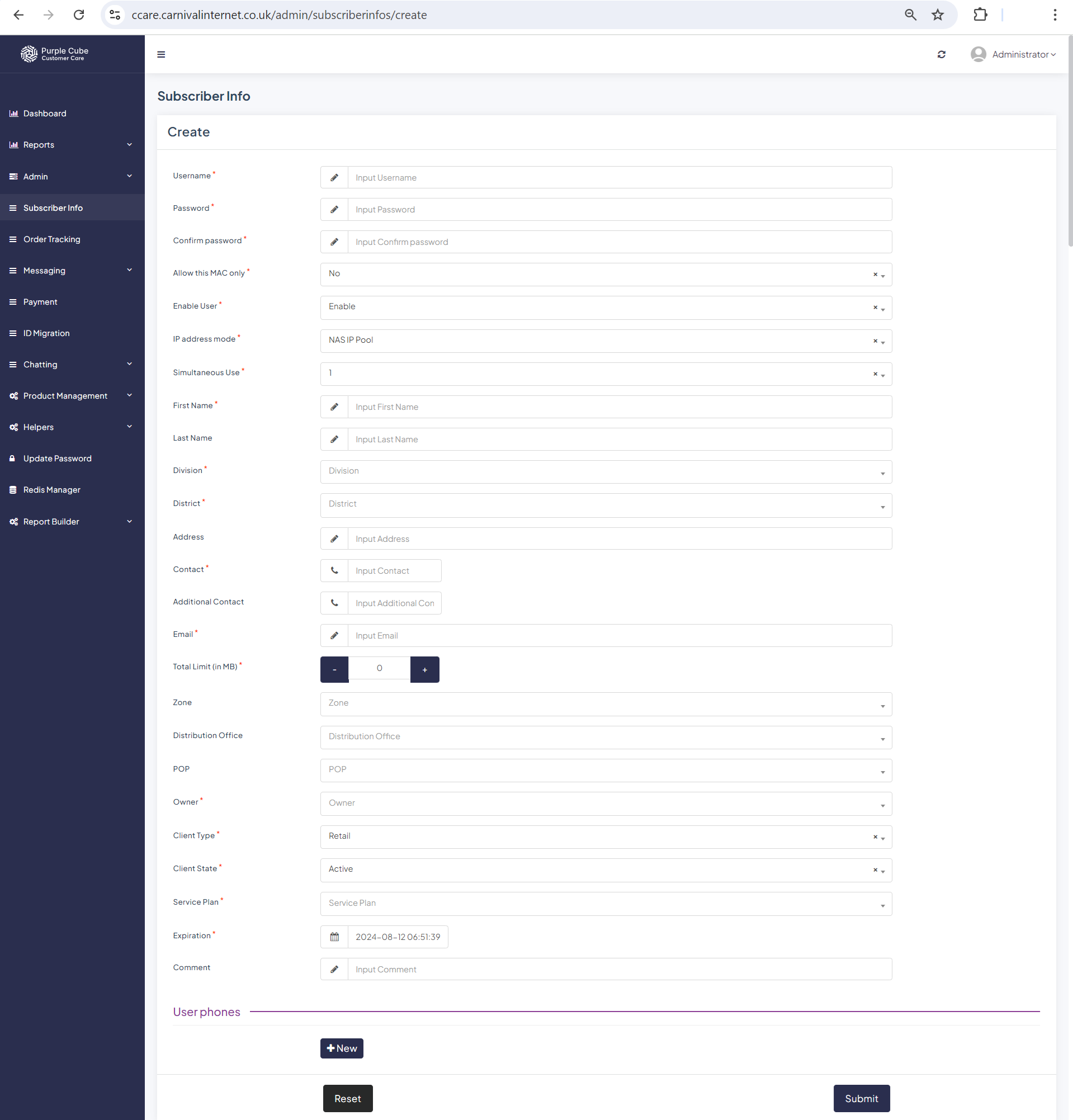
3. Please provide the following information:
- Username Password
- Confirm Password (to avoid unintentional errors)
- Restrict Access to this MAC Address (Select Yes/No)
- Enable User (Select Enable/Disable)
- IP Address Mode (e.g., NAS IP Pool)
- Simultaneous Use (Specify the number of simultaneous connections)
- First Name
- Last Name
- Division (Choose from the available divisions)
- District (Select from the available districts)
- Address
- Primary Contact Number
- Secondary Contact Number
- Email Address
- Select the Total Data Limit (in MB)
- Zone (Select from the available zones)
- Distribution Office (Select from the available distribution offices)
- Point of Presence (POP) (Select from the available POPs)
- Owner (Select from the available owners)
- Client Type (e.g., Retail)
- Client Status (e.g., Active/Inactive/Disabled/Left Us)
- Service Plan Expiration Date (in Date-Time format)
- Comments (if any)
Once all the information has been provided, click Submit.
Did this article help?