How To Add An Application?
Updated on 20 Oct, 2024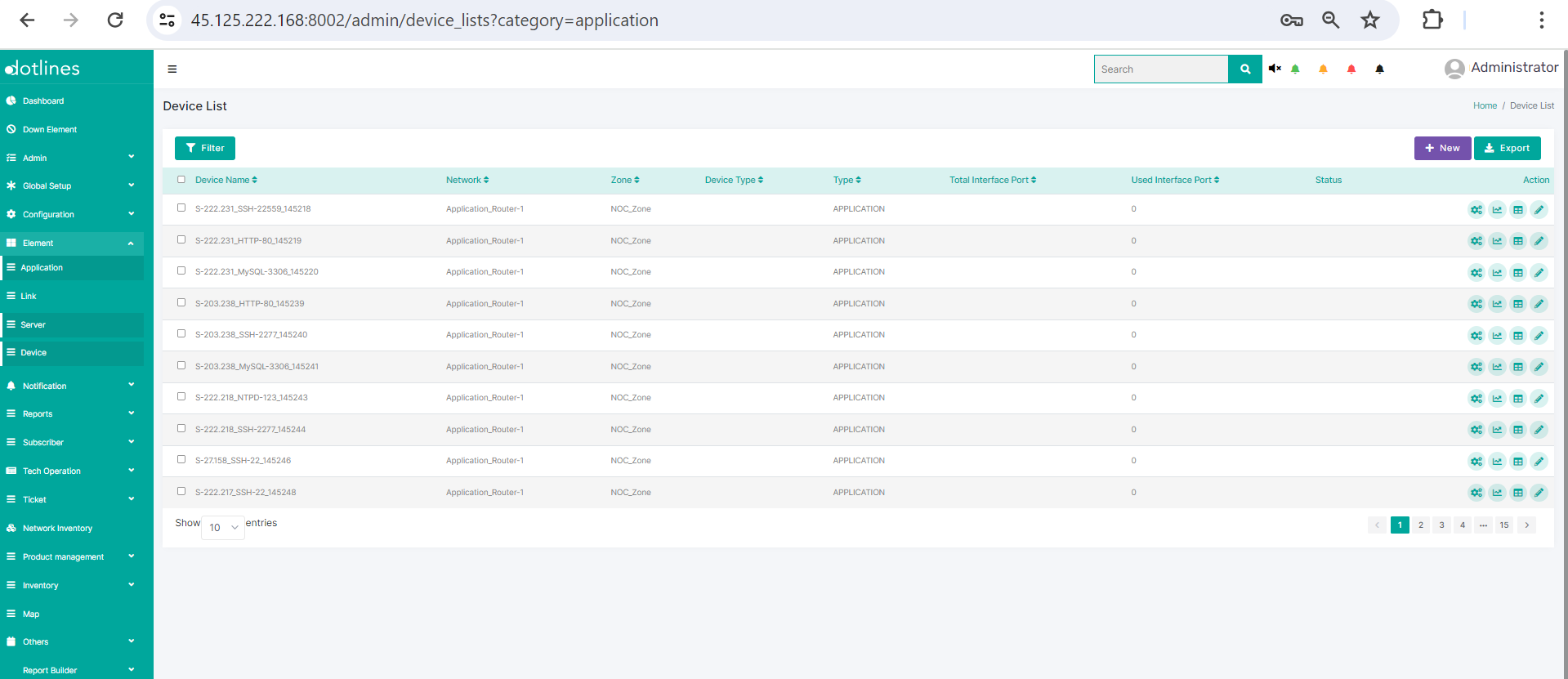
1. Go Element> Application
2.A list of applications will be displayed, together with their Device Name(Device's Application),Network(Network indentifier),Zone(Zone identifier),Device Type,Type(Application),Total Interface Port,Used Interface Port and Status(Live or, not). This data can be exported in.csv format if needed. Click +New to insert an application .
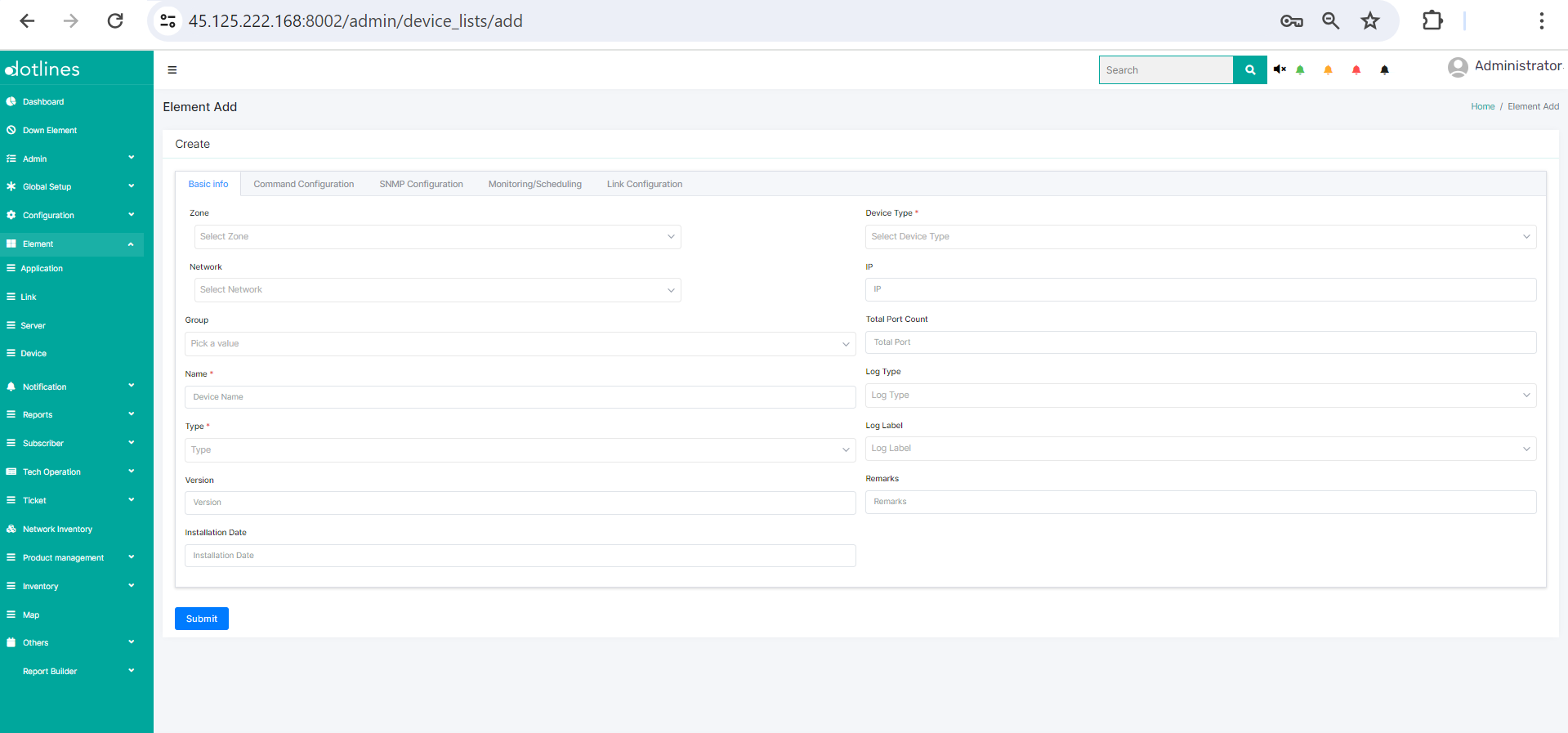
3. Under Basic info, put Zone(zone identifier),Network(network identifier),Group(group identifier), name(device's application name),Type(Type of element, e.g., Application), Version(if any), Installation Date, Device Type,IP, Total Port Count, Log Type, Log Label and Remarks.
4. Under Command Configuration, put command template, login type, login delay, port, username, password, command execution template, multiple command delay.
5. Under SNMP configuration, put SNMP Template, version, community string and port.
6. Under Monitoring/ Scheduling, select Monitoring Template, separate monitoring thread, enable monitoring notification and enable monitoring time.
7. Under Link configuration, click +New to add Link Name, Target device, link type, Monitoring method(e.g., command, snmp, api) and monitoring interval(in seconds).
Click Submit
Did this article help?