Ticket System / How To Create Response Time Report?
Updated on 04 Sep, 2024Definition: The Response Time Report provided us with an agent-specific analysis of each month(the month of a specific year) and first response time(average response time in minutes).
Objective: Consumers want fast, easy responses to their inquiries, and their expectations have never been higher. One crucial indicator of how well your team is satisfying this need is the speed at which you respond. Through the identification of ticket types linked to your quickest and slowest response times, you can make sure that every ticket is handled effectively, giving more urgent tickets the priority attention they need.
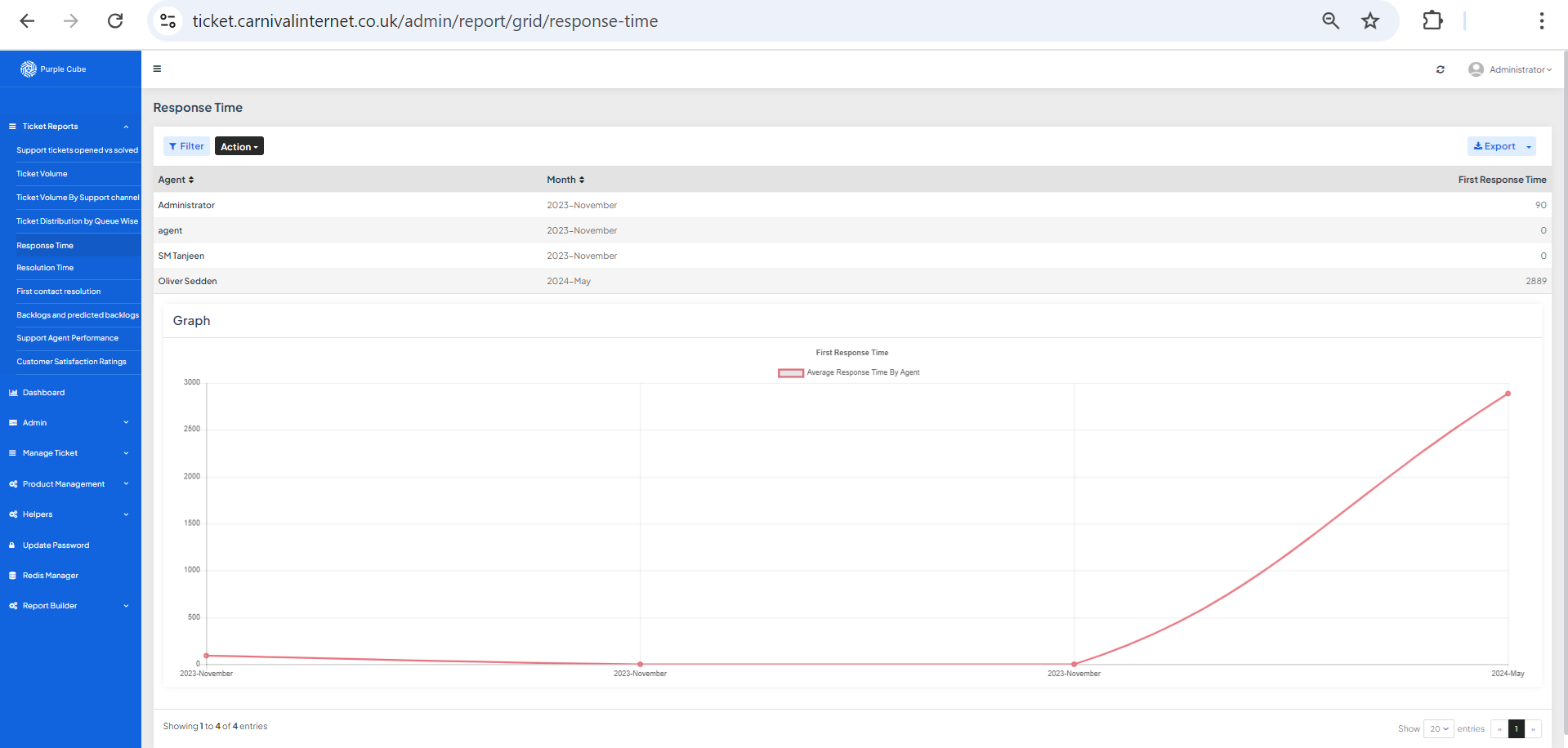
1. Go Ticket Reports> Response Time
2. A list of ticket agents will be generated, comprising the Month(with a certain year) and First Response Time(average time in minutes). A graphical depiction is provided directly below the list.
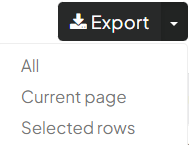
3. Click Export to export report in.csv format if necessary with all pages or, current page and selected rows
![]()
4. Click Action> Download to export a report in.csv format if necessary with current list
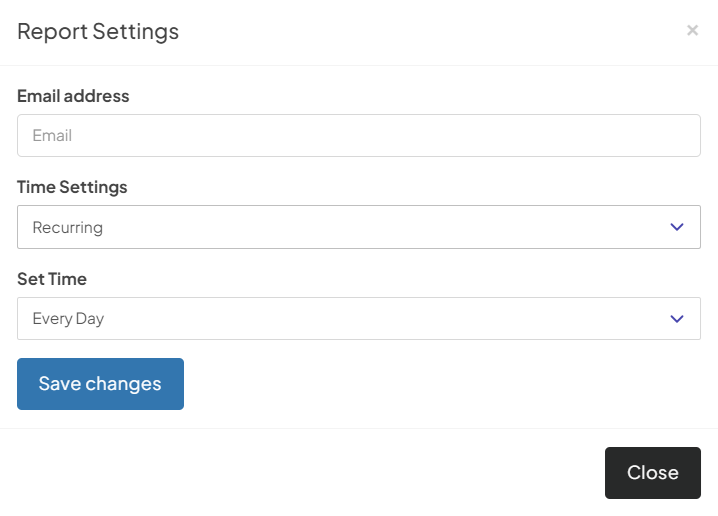
5. Click Action> Email to get Report Emailing Settings. Enter your email address and time settings (now, recurring, or scheduled). If Recurring is set, the time of recursion must be fixed, such as every day or 7 days. If Custom Date is set, enter the date and time from which the email will be sent.
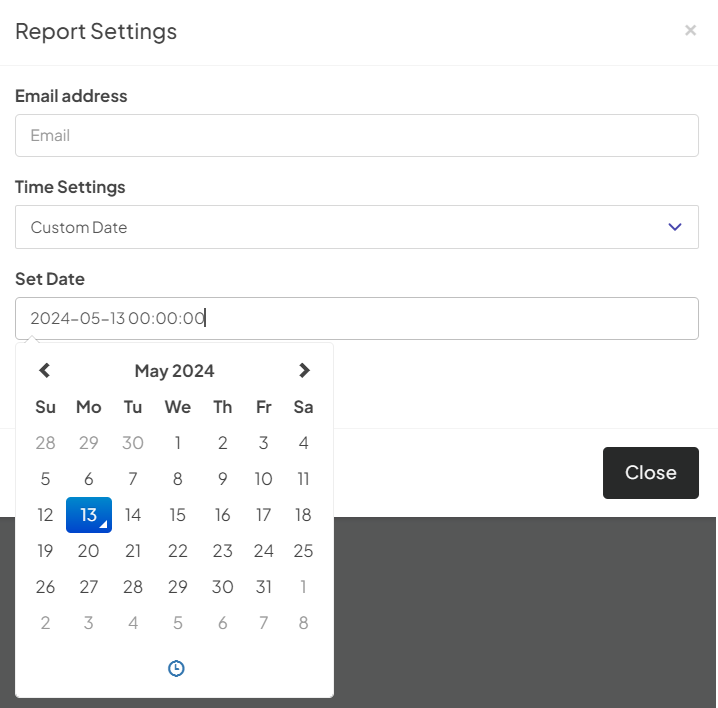
Did this article help?