How To Generate An Agent Performance Detail Report?
Updated on 08 Dec, 2024Steps to Generate a Agent Performance Detail report-
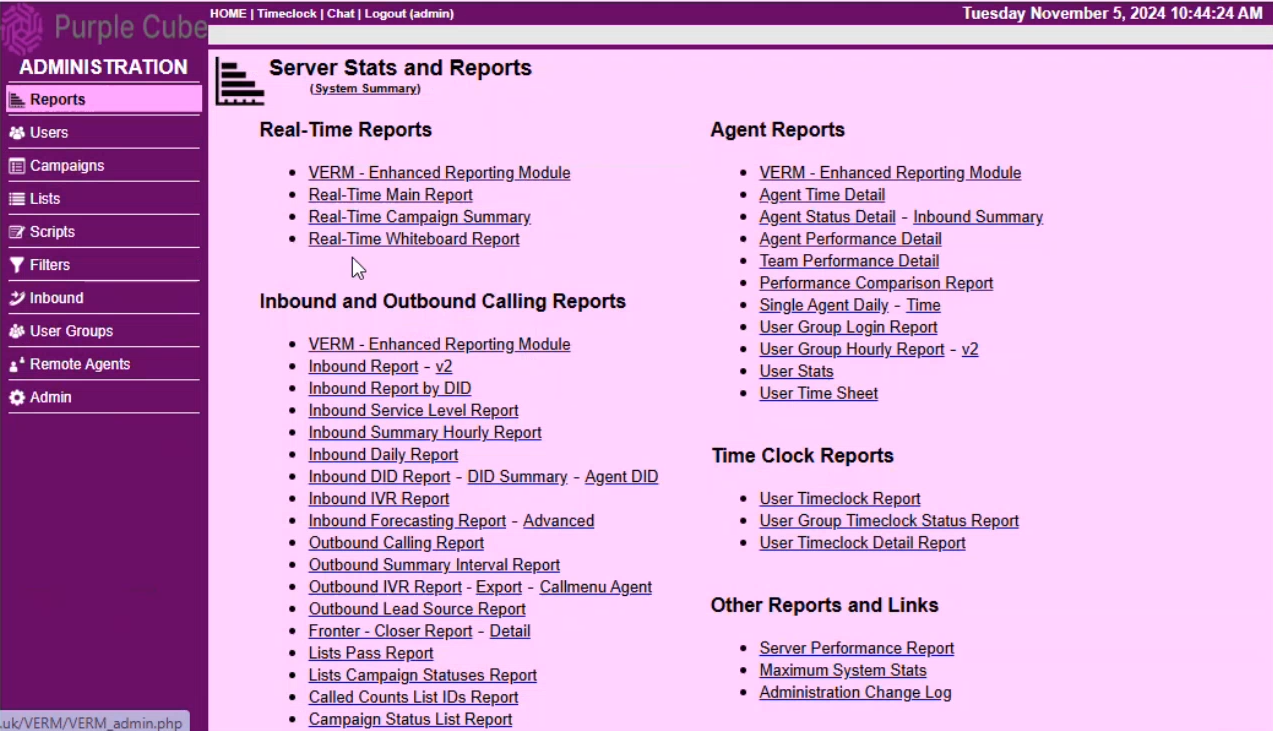
1. Navigate to the Reports menu.
2. Under the Other Reports and Links section on the Server Stats and Reports page, click Agent Performance Detail.

3. The Agent Performance Detail page will appear with the following filters:
- Dates: From and To (in ISO-8601 date format)
- Campaigns: Default to all
- User Groups: Default to all
- Users: Default to all
- Only Live Agents: Enabled/Disabled
- Show %s: Enabled/Disabled
- Time in Seconds: Enabled/Disabled
- Show Date Breakdown: Enabled/Disabled
- Search Archived Data: Enabled/Disabled
- Show Defunct Users: Enabled/Disabled
4. After selecting the desired filters, click SUBMIT.
5. The Call Stats Breakdown list will display the following details:
- User Name: The display name of the agent as registered
- ID: The unique identifier (User ID) assigned to the agent
- Current User Group: The user group to which the agent is currently assigned
- Most Recent User Group: The user group where the agent was last active before their current position.
- Calls: The total number of calls made or received by the agent during the selected period.
- Time: The total time the agent spent on all calls, including talk time, wrap-up, hold, and other activities.
- Pause: The total time the agent spent in a pause state (breaks, manual pause, or any non-call state).
- Pause Average: The average time an agent spends in the pause state per occurrence.
- Wait: The total time the agent spent waiting for the next call between calls.
- Wait Average: The average waiting time between calls
- Talk: The total time the agent spent talking to customers during calls
- Talk Average: The average time spent talking on each call.
- Disposition: Total time spent by the agent selecting or logging the disposition after each call.
- Disposition Average: The average time spent entering call dispositions after each call.
- Dead: The total time spent on dead calls, i.e., calls where the customer hung up or was not connected.
- Dead Average: The average time spent on dead calls.
- Customer: Total time spent speaking to live customers on the phone.
- Customer Average: The average time spent on each customer call.
6. Below this, a Pause Code Breakdown list will display:
- User Name: The name of the agent as registered
- ID: The unique User ID assigned to the agent
- Current User Group: The user group to which the agent is currently assigned.
- Most Recent User Group: The most recent user group where the agent was active before their current position.
- Login Time: The total time the agent has been logged in during the shift or reporting period.
- Non-Pause: The total time the agent spent in an active state (handling calls, waiting for calls, or working on tasks) and not on pause.
- Pause: The total time the agent spent in pause mode (e.g., Break, Lunch, Training, etc.).
- Lagged: The time lost due to system lag or latency issues that impact agent workflows
7. If necessary, the report can be downloaded in CSV format.
Did this article help?