How Does The Wallboard Display Real-time Statistics And Agent Activity?
Updated on 24 Nov, 2024Steps to Generate a Real-Time Main Report
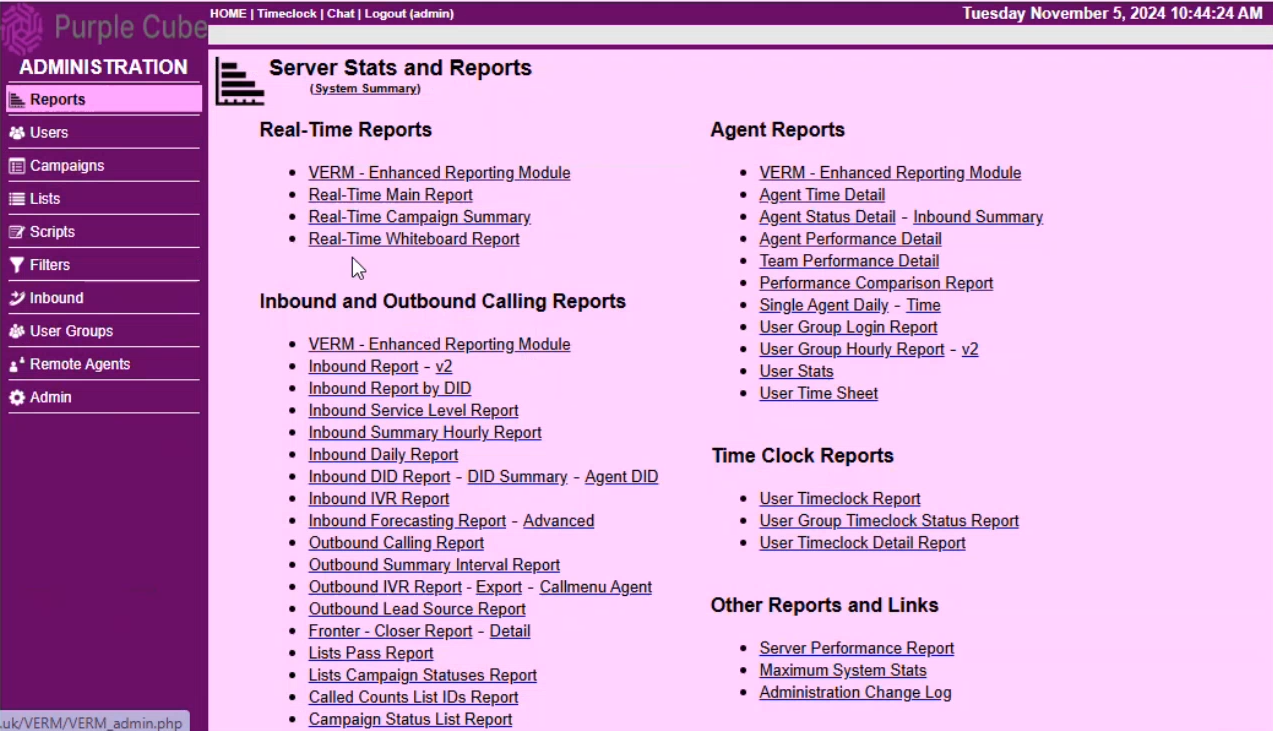
1. Navigate to the Reports menu.
2. From the Server Stats and Reports page, click on the Real-Time Main Report hyperlink.
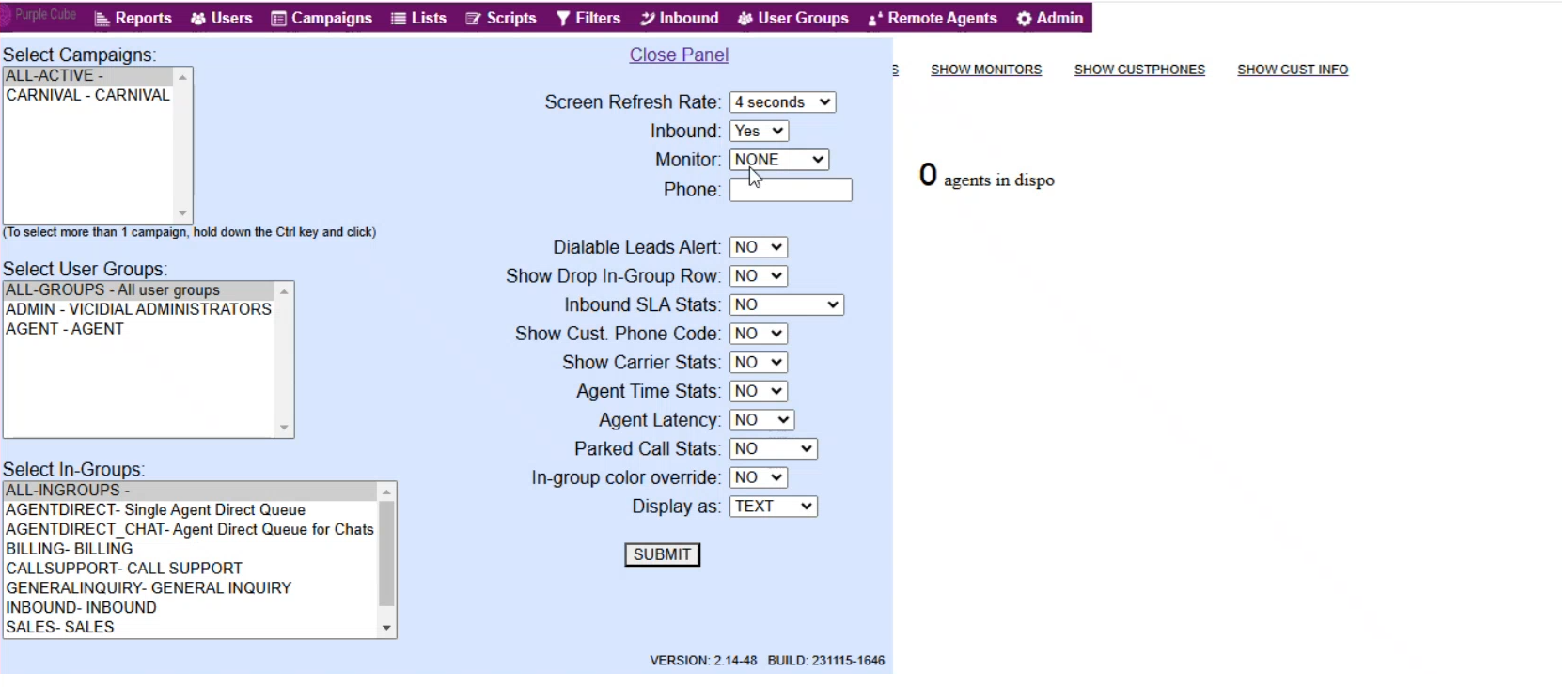
3. Click the Choose Report Display Options hyperlink. Here, you can configure the following optional settings:
- Campaign: Select the campaign.
- User Groups: Select the user groups.
- In-Groups: Choose inbound groups.
- Screen Refresh Rate: Set the refresh rate in seconds.
- Inbound: Choose Yes, No, or Only.
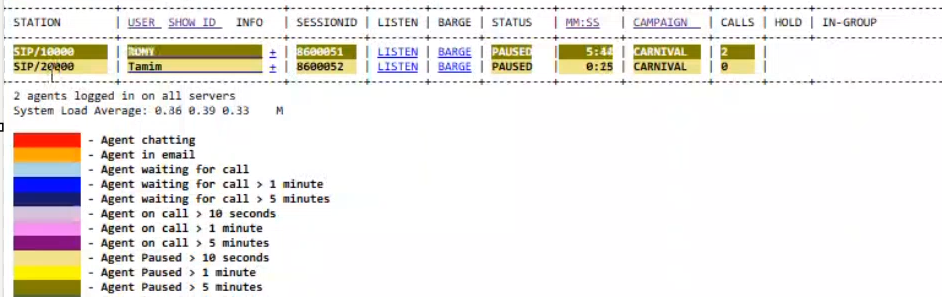
- Monitor: Select MONITOR to listen to conversations or BARGE to intervene in a conversation.
- Dialable Leads Alert: Choose Yes or No.
- Show Drop In-Group Row: Choose Yes or No.
- Inbound SLA Stats: Choose from Yes, No, TMA, SLA 1 Only, or SLA 2 Only.
- Show Customer Phone Code: Choose Yes or No.
- Show Carrier Stats: Choose Yes or No.
- Agent Time Stats: Choose Yes or No.
- Agent Latency: Select from Yes, No, All, Day, or Now.
- Parked Call Stats: Select from Yes, No, or Limited.
- In-Group Color Override: Choose Yes or No.
- Display As: Choose Text, HTML, Wall1, Wall2, Wall3, Wall4, or Limited.
4. Click the SUBMIT button.
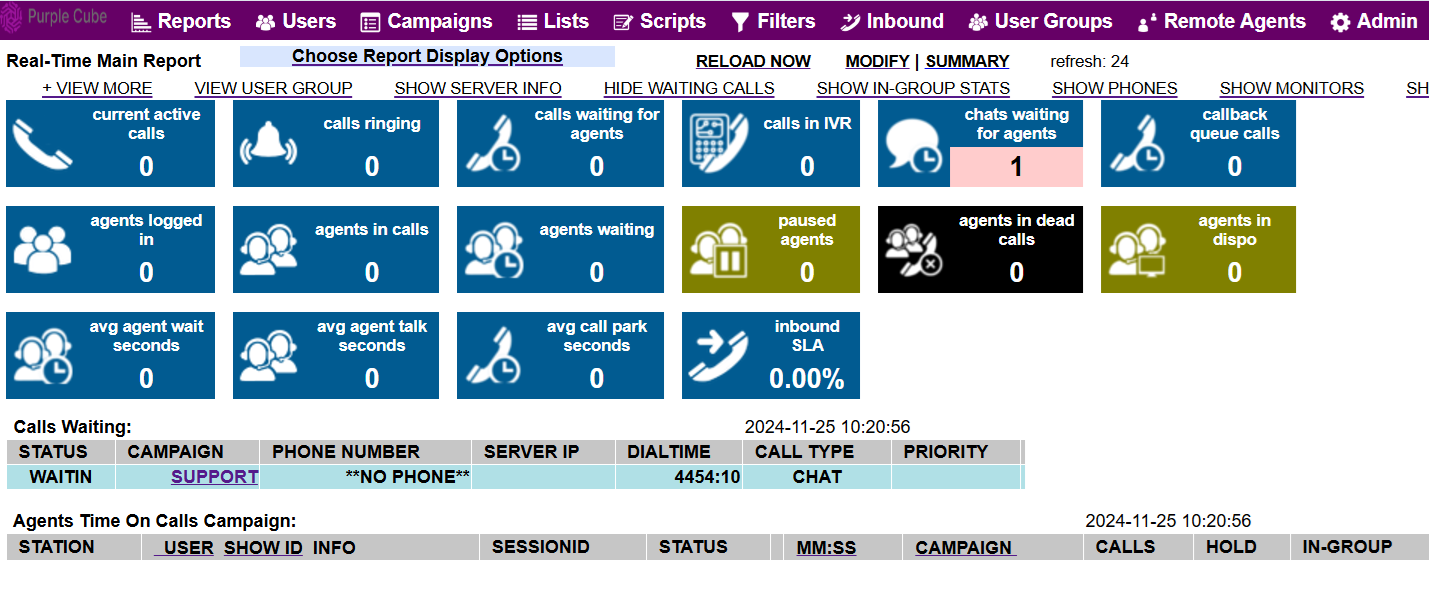
5. A quick wallboard will display the following counts:
- Current active calls: The total number of calls currently in progress, including calls being handled by agents and those in the IVR system.
- Calls ringing: Calls that are ringing and waiting for agents to answer.
- Calls waiting for agents: Calls in the queue waiting to be assigned to available agents.
- Calls in IVR: Calls currently interacting with the IVR before being routed to an agent or another destination.
- Charts waiting for agents:Incoming chat requests in the queue waiting for agents to respond (if chat integration is enabled).
- Callback queue calls: Calls that were scheduled for callbacks and are currently in the queue waiting to be dialed.
- Agents logged in: The total number of agents currently logged into the system.
- Agents in calls: Agents who are actively engaged in a call with a customer.
- Agents waiting: Agents logged in but currently idle and ready to take the next call.
- Paused agents: Agents who have paused their status, typically for breaks or other non-call-related activities.
- Agents in dead calls: Agents connected to calls that have been disconnected or failed, but their session hasn’t been properly terminated yet.
- Agents in disposition: Agents currently wrapping up calls, entering dispositions, or notes into the system.
- Average agent wait seconds:The average time agents spend waiting between calls.
- Average agent talk seconds:The average time agents spend talking to customers per call.
- Average call park seconds:The average time calls are placed on hold or parked before being resumed or transferred.
- Inbound SLA percentage: The percentage of inbound calls answered within a specified SLA timeframe, indicating the system's responsiveness to incoming calls.
6. Below the wallboard, a Calls Waiting table will display with the following fields:
- Status: The current state of the call.
- Campaign: The specific campaign associated with the call, which groups calls based on their purpose or target audience (e.g., Sales, Support)
- Phone Number: The phone number being dialed or the number of the incoming caller.
- Server IP: The IP address of the server handling the call, useful for troubleshooting and load balancing.
- Dial Time: The timestamp when the call was initiated, allowing real-time tracking of call duration and timing.
- Call Type: Indicates whether the call is inbound, outbound, or a transfer, helping to categorize the nature of the call.
- Priority: The assigned priority level of the call, determining its position in the queue relative to other calls (higher priority calls are handled first).
7. Below the Calls Waiting table, an Agents Time on Call Campaign table will display with the following fields:
- Station: The specific workstation or phone extension being used by the agent, often represented by a SIP or phone number.
- User Show ID Info: A display of the agent's user ID and additional information, such as their name or role, to identify the agent handling the call.
- Session ID: A unique identifier assigned to the agent’s current session, used for tracking individual agent sessions and troubleshooting.
- Status: The real-time status of the agent, indicating whether they are currently in a call, on hold, paused, or in disposition mode.
- Duration: The total time the agent has spent on the current call, displayed in minutes and seconds, for monitoring talk time and call efficiency.
- Campaign: The active campaign the agent is currently handling, grouping calls by specific purposes like sales, support, or surveys.
- Calls Count: The total number of calls the agent has handled during the session or within a defined period, providing insight into agent productivity.
- Hold Count: The number of times the agent has placed calls on hold, useful for analyzing call handling efficiency and customer experience
- In-Group: The specific inbound group or queue the agent is associated with, defining which types of calls the agent is handling (e.g., support, sales, or specific customer segments).
Did this article help?