How To View User Statistics For An Existing User?
Updated on 27 Nov, 2024The steps to view user statistics are as follows:
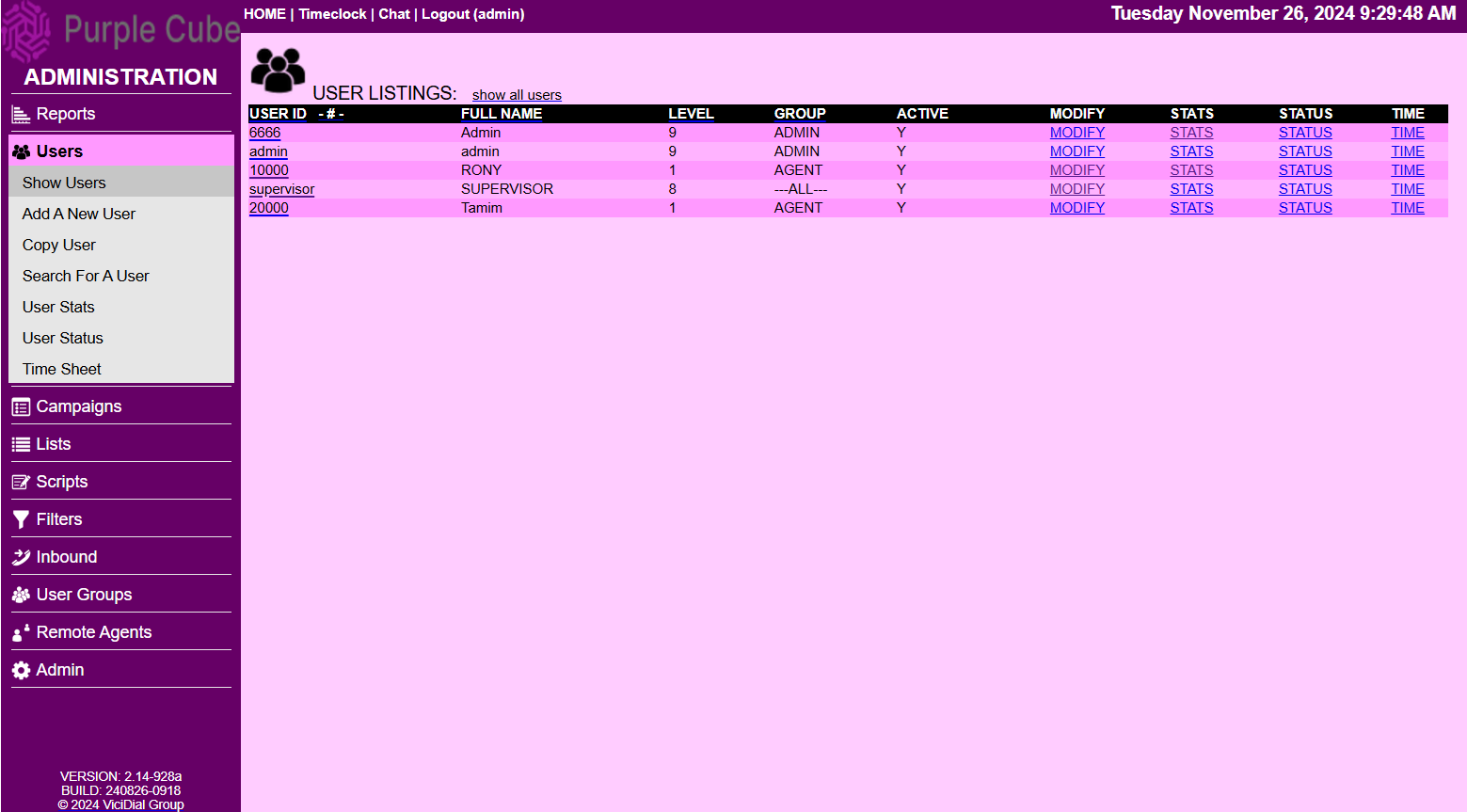
1. Navigate to the Users section from the main menu.
2. Click on User Stats.
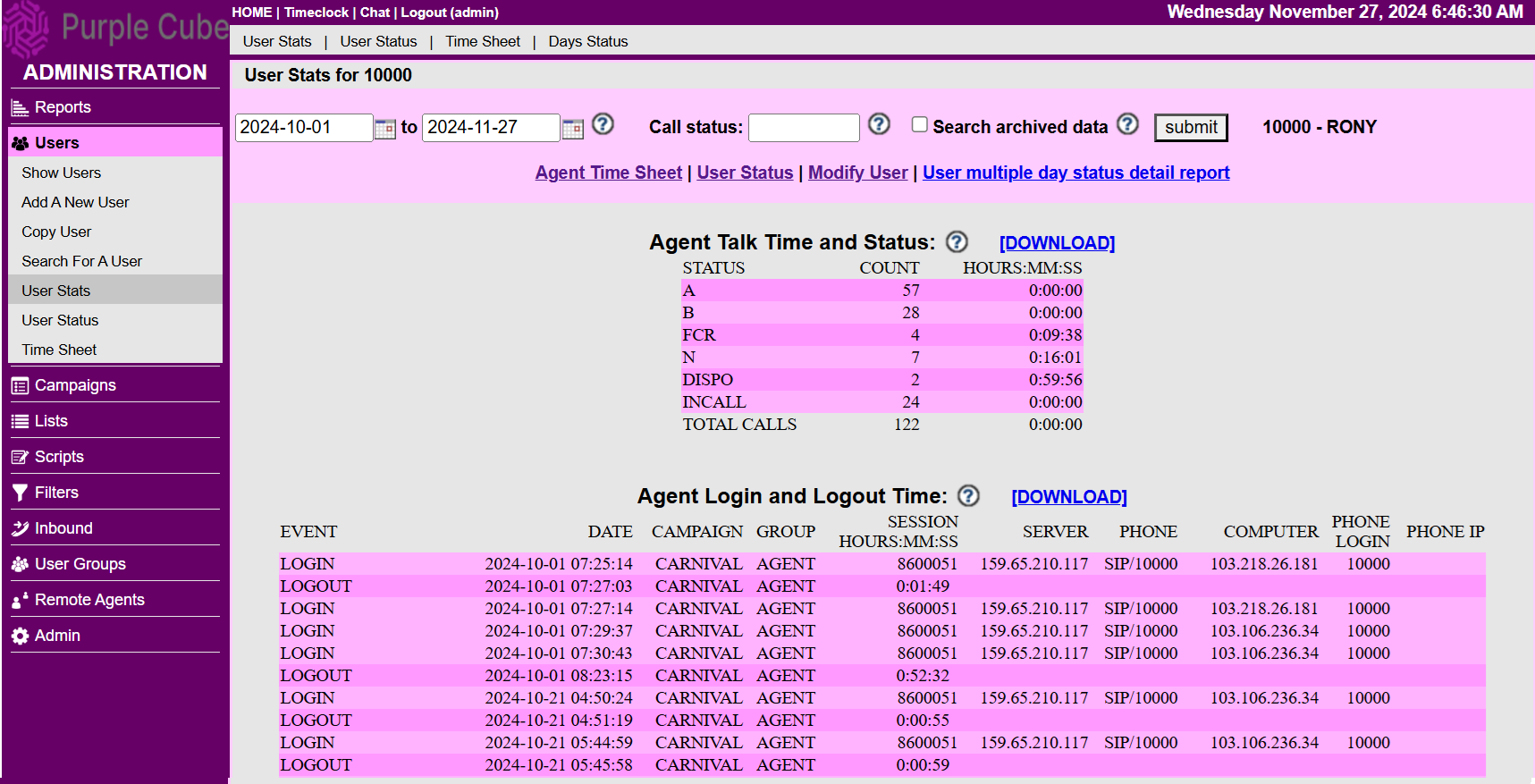
3. On the User Stats page, enter the following details:
- Date From: Start date of the range.
- Date To: End date of the range.
- User ID: Enter the User ID in the text box.
- Call Status: Specify the call status.
- Search Archived Data: Indicate whether to include archived data (Yes/No).
4. Click submit to process the request.
5. The User Stats will be displayed based on the specified criteria, with an option to download the results. The following data categories will be shown (each limited to 10,000 records):
- Agent Talk Time and Status
- Agent Login and Logout Times
- Agent Webserver and URL Logins
- Timeclock Login and Logout Times
- Closer In-Group Selection Logs
- Outbound Calls
- Inbound Closer Calls
- Agent Activity
- Call Recordings
- Manual Outbound Calls
- Lead Searches
- Preview Lead Skips
- Agent Lead Switches
- Manager Pause Code Approvals
Did this article help?