What Are The Steps For Redirecting A Call To A Pre-recorded Survey?
Updated on 01 Dec, 2024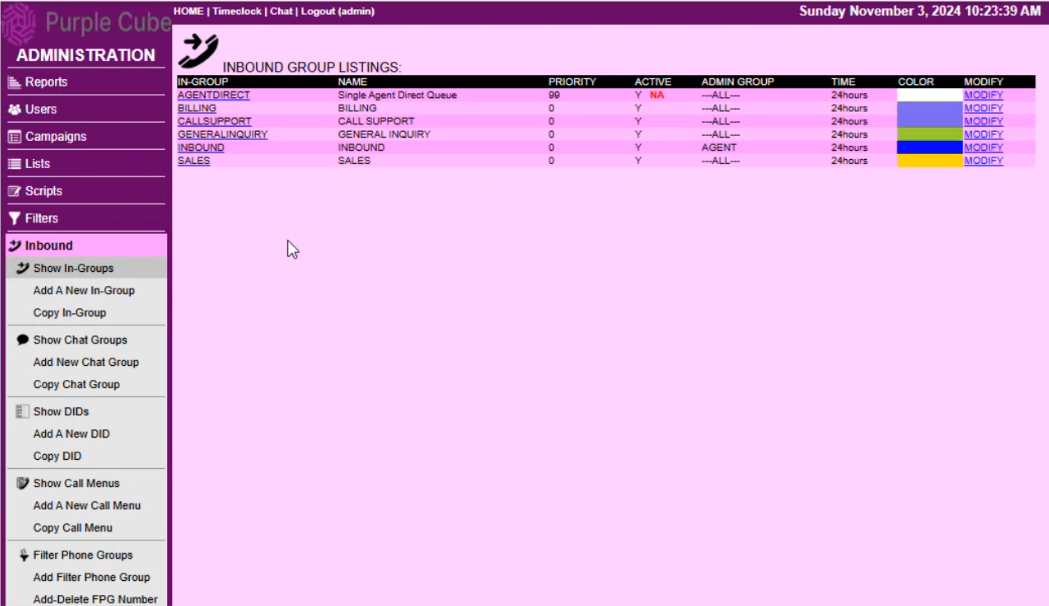
1. Navigate to Inbound > Show In-Groups.
2. Select the desired In-Group from the INBOUND GROUP LISTINGS page.
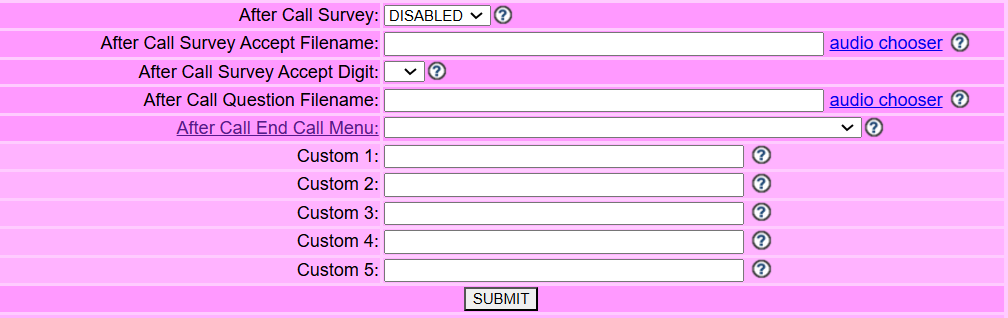
3. Input the following settings to activate the post-call survey:
- After Call Survey: Set to Enabled.
- After Call Survey Accept Filename: Specify the file that will ask customers if they want to participate in the survey.
- After Call Survey Accept Digit: Define the digit the customer must press to opt into the survey after the agent concludes the call.
- After Call Question Filename: Specify the file that plays the survey question. Responses will be logged in the live_inbound_log database table.
- After Call End Call Menu: Select this option if additional questions will be presented via Call Menus.
4. Click SUBMIT
NOTE: Are you in need of assistance creating a Call Menu or IVR? Please READ
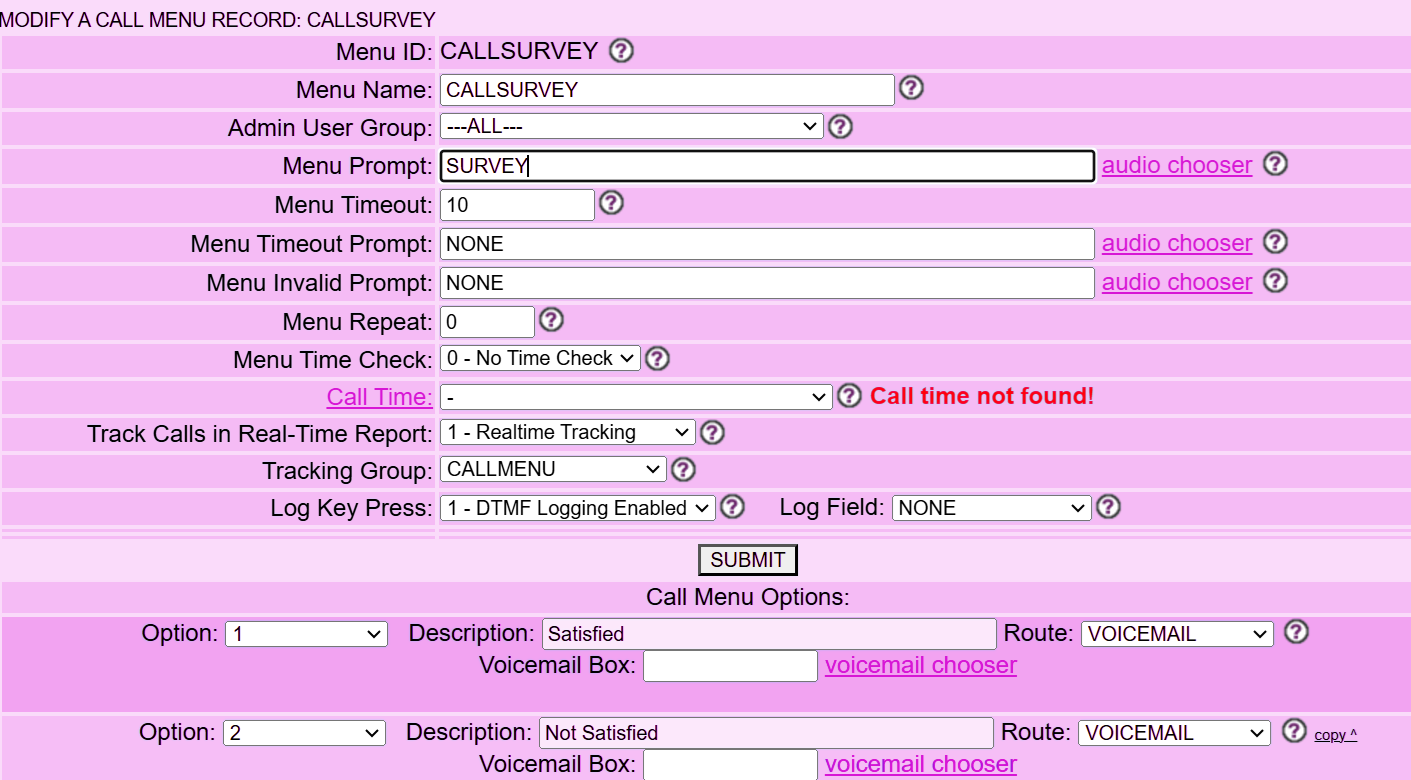
5. Configure an IVR for the Survey by adhering to the following parameters:
- Menu Timeout: Set to at least 10 seconds.
- Menu Timeout Prompt: Set to None.
- Menu Invalid Prompt: Set to None.
- Call Time: Leave blank.
- Track Calls in Real-Time Report: Set to 1 - Realtime Tracking.
- Tracking Group: Set to CALLMENU.
- Log Key Press: Enable 1 - DTMF Logging.
- Log Field: Set to None.
6. Click SUBMIT.
7. Under Call Menu Options of the previous IVR, set:
- Option: Assign numbers (e.g., 1, 2).
- Description: Use labels such as Excellent, Good, Bad.
- Route: Set to VOICEMAIL.
8. Click SUBMIT.
Did this article help?