How To Configure A Music On Hold?
Updated on 20 Nov, 2024The steps to configure a Music On Hold are as follows:
1. Navigate to Admin.
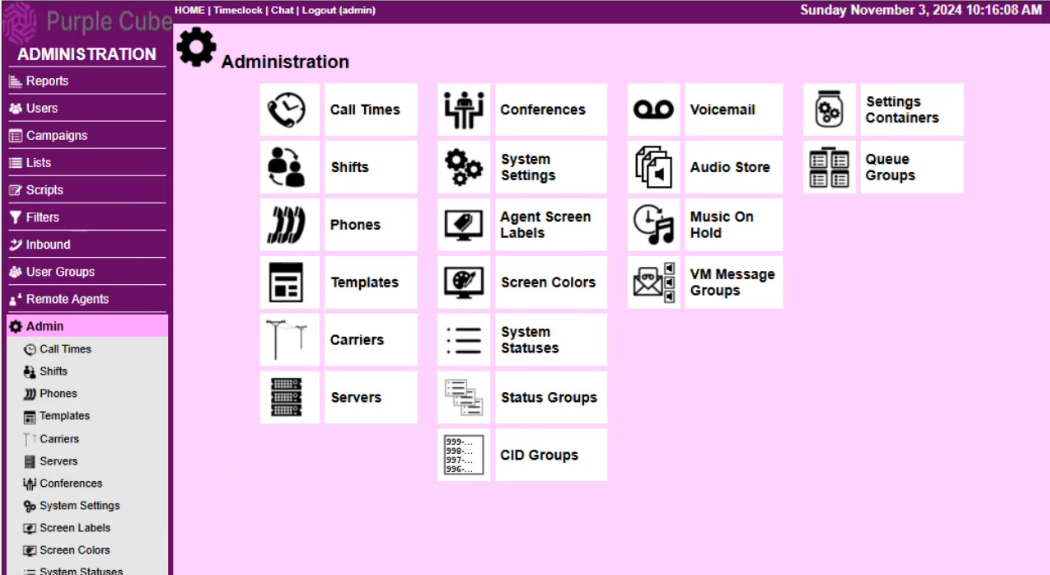
2. From the list of buttons, select the Music On Hold button.
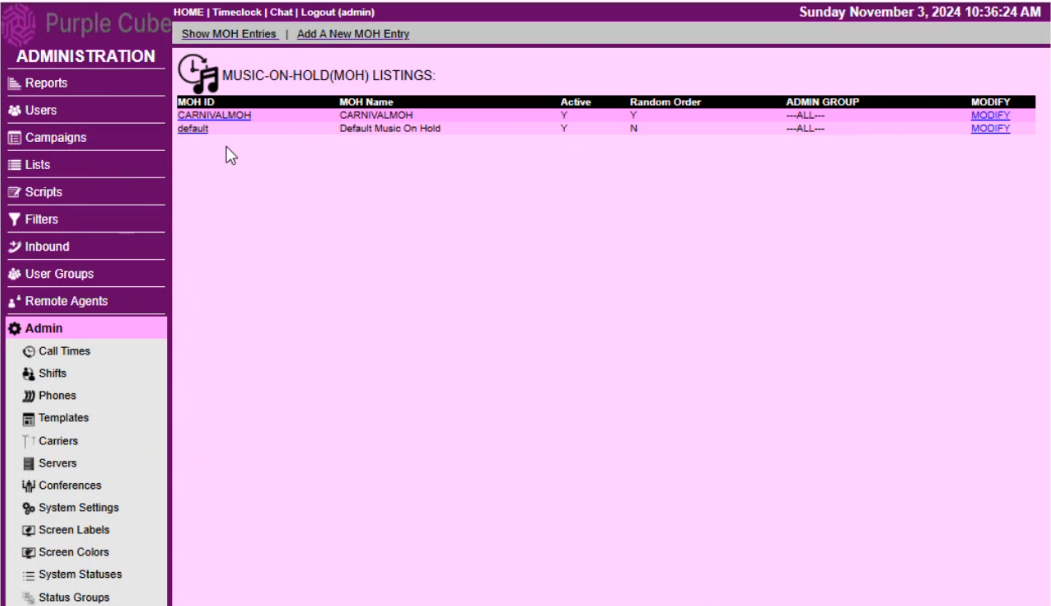
3. A list of Music On Hold entries will be displayed, including MOH ID, MOH Name, Active, Random Order and Admin Group. Each MOH may be updated by clicking the MODIFY hyperlink or the MOH ID itself.
 Note: This will immediately show the Modify A Music On Hold Record Page( i.e., step 5)
Note: This will immediately show the Modify A Music On Hold Record Page( i.e., step 5)4. Click on the Add A New MOH Entry hyperlink.
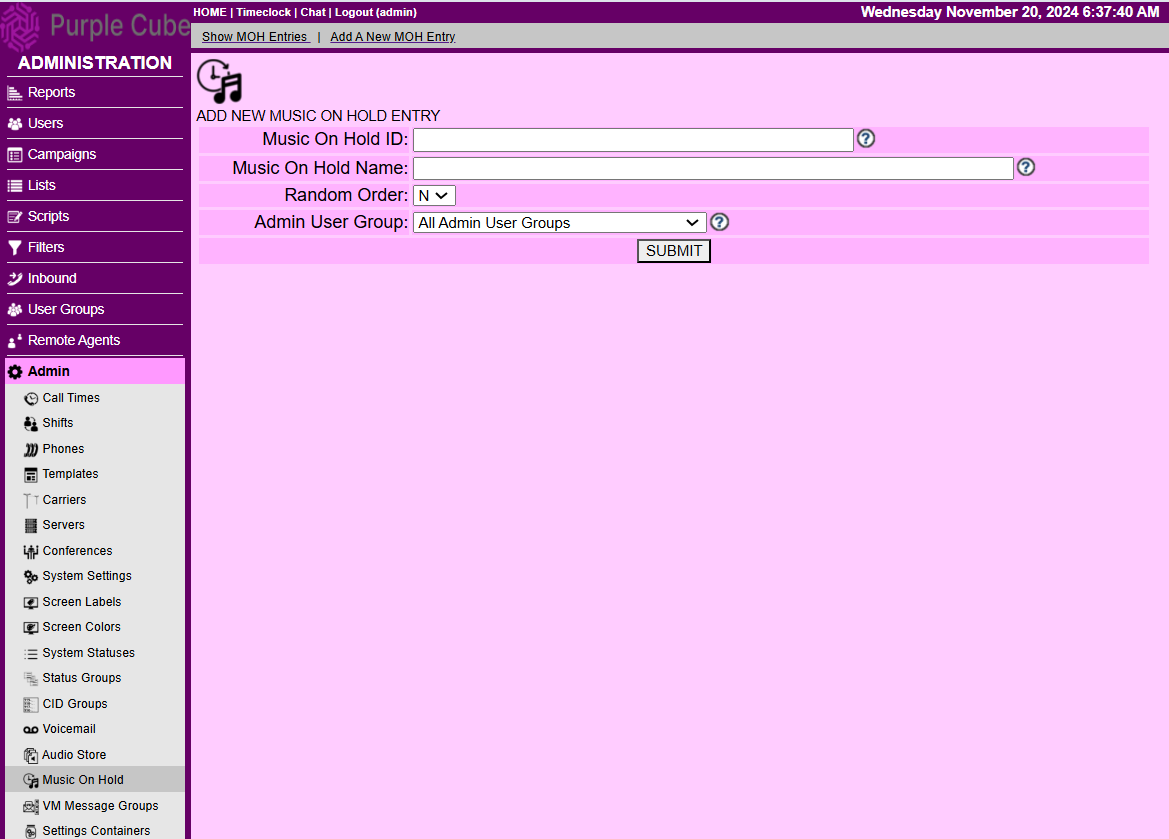
5. The Add New Music On Hold page will be displayed with the following fields to fill:
- Music On Hold ID: Unique, short identifier for Music On Hold; no spaces/punctuation.
- Music On Hold Name: Descriptive summary of Music On Hold entry; shown in config comments.
- Random Order: Define audio playback order: random (Y) or defined (N).
- Admin User Group: Administrative user group for record access
6. Click SUBMIT.
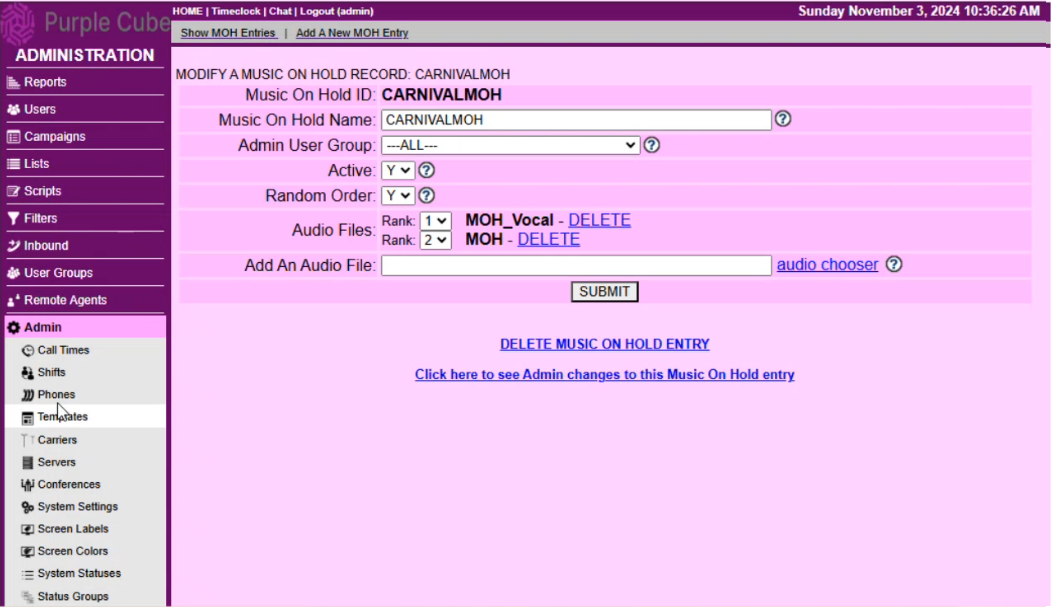
7. The Modify A Music On Hold Record page will be presented, which includes the following fields in addition to the preceding field of the Add A New Music On Hold page:
- Active: Set Music On Hold entry as active or inactive for configuration.
- Add An Audio File: Add audio file from the store; updates apply in one minute. Rank after each addition ensures the order to play.
8. Click SUBMIT.
Did this article help?